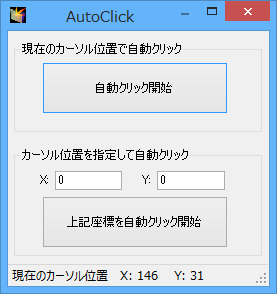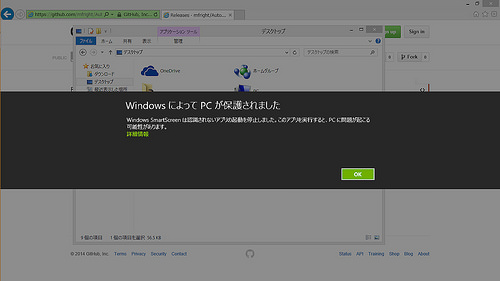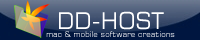|
/*
* AutoClick2
* 2014/05
*/
using System;
using System.Collections.Generic;
using System.ComponentModel;
using System.Data;
using System.Drawing;
using System.IO;
using System.Linq;
using System.Text;
using System.Threading.Tasks;
using System.Windows.Forms;
using System.Runtime.InteropServices;
namespace AutoClick2
{
public partial class Form1 : Form
{
[DllImport("USER32.DLL")]
private static extern void mouse_event(int dwFlags, int dx, int dy, int cButtons, int dwExtraInfo);
int pointX=0, pointY=0, currentPointX, currentPointY; //マウスカーソル位置の設定先
Color buttonColor;
public Form1()
{
InitializeComponent();
buttonColor = btnLockAndClick.BackColor;
}
private void timer1_Tick(object sender, EventArgs e)
{
currentPointX = System.Windows.Forms.Cursor.Position.X;
currentPointY = System.Windows.Forms.Cursor.Position.Y;
setPoint(pointX, pointY);
doClick();
setPoint(currentPointX, currentPointY);
}
void doClick()
{
//[System.Runtime.InteropServices.DllImport("USER32.DLL")]
int MOUSEEVENTF_LEFTDOWN = 0x2;
int MOUSEEVENTF_LEFTUP = 0x4;
mouse_event(MOUSEEVENTF_LEFTDOWN, 0, 0, 0, 0);
mouse_event(MOUSEEVENTF_LEFTUP, 0, 0, 0, 0);
}
void setPoint(int newX, int newY)
{
System.Windows.Forms.Cursor.Position = new System.Drawing.Point(newX, newY);
}
private void btnLockAndClick_Click(object sender, EventArgs e)
{
if (btnLockAndClick.BackColor != Color.Yellow)
{
pointX = System.Windows.Forms.Cursor.Position.X;
pointY = System.Windows.Forms.Cursor.Position.Y;
txtPointX.Text = pointX + "";
txtPointY.Text = pointY + "";
timerAutoClick.Start();
btnLockAndClick.BackColor = Color.Yellow;
btnLockAndClick.Text = "自動クリック実行中。\r\n止めるにはここをクリック";
btnStartAtEditedPoint.Enabled = false;
}
else
{
timerAutoClick.Stop();
btnLockAndClick.BackColor = buttonColor;
btnLockAndClick.Text = "自動クリック開始";
btnStartAtEditedPoint.Enabled = true;
}
}
private void btnStartAtEditedPoint_Click(object sender, EventArgs e)
{
if (btnStartAtEditedPoint.BackColor != Color.Yellow)
{
try
{
// カーソルを置くべきポイントを取得する
pointX = int.Parse(txtPointX.Text);
pointY = int.Parse(txtPointY.Text);
}
catch (Exception ex)
{
return;
}
timerAutoClick.Start();
btnStartAtEditedPoint.Text = "自動クリック実行中。\r\n止めるにはここをクリック";
btnStartAtEditedPoint.BackColor = Color.Yellow;
btnLockAndClick.Enabled = false;
}
else
{
timerAutoClick.Stop();
btnStartAtEditedPoint.Text = "上記座標を自動クリック開始";
btnStartAtEditedPoint.BackColor = buttonColor;
btnLockAndClick.Enabled = true;
}
}
private void timerGetPoint_Tick(object sender, EventArgs e)
{
currentPointX = System.Windows.Forms.Cursor.Position.X;
currentPointY = System.Windows.Forms.Cursor.Position.Y;
//txtPointX.Text = pointX + "";
//txtPointY.Text = pointY + "";
toolStripPoint.Text = "現在のカーソル位置 X: " + currentPointX + " Y: " + currentPointY;
}
}
}
|